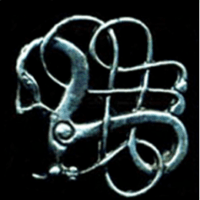Adding a New Post
Who can add a post to the NABO Website?
To add a new post to the NABO website, you need to be logged in. If you are a NABO blogger, you can add posts to your own blog. To add a post to the rest of the website, you have to be either an admin or a general NABO website editor. Anyone who is a registered member of the NABO website can add links to the Links Library and events to the calendar, but these are separate from adding posts.
Creating your Post
Once you have logged in, there are at least 3 ways to get to the ‘Add a New Post’ screen. This screenshot shows them highlighted in yellow:

The options for adding a new post are:
- The ‘+ New’ menu in the WordPress toolbar at the top of the screen,
- The Add New Post button near the top of the Posts screen in the dashboard, or
- The ‘Add a New Post’ option under the ‘Posts’ menu in the left sidebar (also in the dashboard)
You can access the dashboard by going to https://www.nabohome.org/wp-admin.
Editing your Post
WordPress offers you three different editing options for your posts.
The Classic Editor (including Visual and Text views)
The classic editor has two tabs, which allow you to switch between a visual option, which is like a simplified version of Word, and a text option, which allows you to edit in HTML
The visual option looks like this (note the tabs for switching view, highlighted in yellow):

The text and HTML editing option looks like this:

The Blocks Editor
The blocks editor is a newer addition to WordPress. It allows you to edit your page by adding content in blocks, which can be moved around.
Creating a new post in the blocks editor looks like this:

Changing your Default Editor
If you want to change your default editor, you can change this setting in your User Profile:

Showing or Hiding the WordPress Toolbar
The WordPress toolbar appears at the top of the screen when you are logged in. It appears whether you are editing and using the dashboard, or just viewing the website. If you want to show or hide the WordPress toolbar, that is also an option you can edit in your User Profile:

Saving and Publishing your Post
Although WordPress does periodic auto-saves, it’s important to save your work whenever you make progress. For anyone else to be able to read it on the website, you also need to publish it.
To save your post, look in the ‘Publishing’ panel on the right hand side of the editing screen and click ‘Save Draft’.
To publish your post, click the ‘Publish’ button in the same panel:

If you need to edit your post again after publishing it, it is a similar process, but the post status should already say ‘Publicly published’ and the button for saving is now called ‘Update’:

Find more Help
- Find more help posts from the NABO Website Blog here: https://www.nabohome.org/category/news/members-blogs/nabo-website-news/help-pages/.
- Getting started with your blog
- How to Access and Use the WordPress Admin Dashboard
- Using the WordPress Classic Editor
- Using the WordPress ‘Gutenberg’ Block Editor
Related Posts
Share this:
Image Credits:
- all-my-posts: Annabel Treshansky | All Rights Reserved