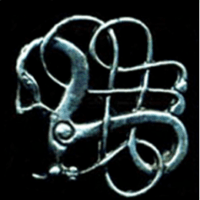Adding an Event
Who can add an event?
Anyone who is a registered member of the website can submit an event for adding to the calendar. You need to be logged in to add an event.
To make the events appear on the calendar, they also need to be published by an admin or editor. This is to protect the calendar from spamming.
If you are a NABO blogger, you will also be able to publish your own events.
Where to add an event
https://www.nabohome.org/nabo/events/add-new-event/.
You can also get to this screen by clicking the ‘Add Event’ button in the sidebar of the calendar and events pages (see screenshot below).
Adding an event: Step by step
- The first question to answer is the name of the event.
- The next question is asking whether the event is only intended for a particular group. These are groups set up on the NABO website for members with particular interests. A list of NABO groups can be found on the NABO Groups page.
If the event is for everyone, pick the option ‘Not a Group Event’. - Next come the questions about the event date(s) and times, starting with whether it is a recurring event.
Recurring event options include a date range, whether the event repeats daily, weekly, monthly, yearly or after a particular number of days, and how many days each event lasts, as shown in this screenshot:

- If it’s not a recurring event, you’ll skip some of those questions and get the questions about date range, event start and end times, and which time zone the event times apply to, as shown in these screenshots:

Choose the beginning and end dates on this calendar 
- The next question has a simple text editing box for adding a description of the event, and any more relevant information:
- The next question offers you a list of event categories to choose from:

Currently, the options are Conferences, Workshops, Seminars and Webinars, and Summer Schools and Field Schools. If the event should be in a different category, please pick ‘All Event Categories’, and contact us after submitting the form to let us know what it should be. Our contact form is here: NABO Contact Form.
- The last question asks you to upload a banner image for your event. If you haven’t got one, I recommend taking a photo of the event’s flyer or a screenshot of the online booking page for the event, which you should link to in the details. It will look best if the picture is in landscape format, like this:

Click to visit the event details page - The final thing to do is to click the ‘Submit Event’ button at the end of the form. This will send your event to be published by an admin.
- If you need to edit an event after it’s published, log in and go to the event page, and look for the ‘Edit Event’ option at the top of the page in the toolbar:
If you don’t have access to edit this, please contact NABO admins to edit this for you.
Related Posts
Share this:
Image Credits:
- The_Hunterian_Museum_Glasgow-cropped_edited2: Macfack via Wikimedia Commons | CC BY-SA 4.0 International